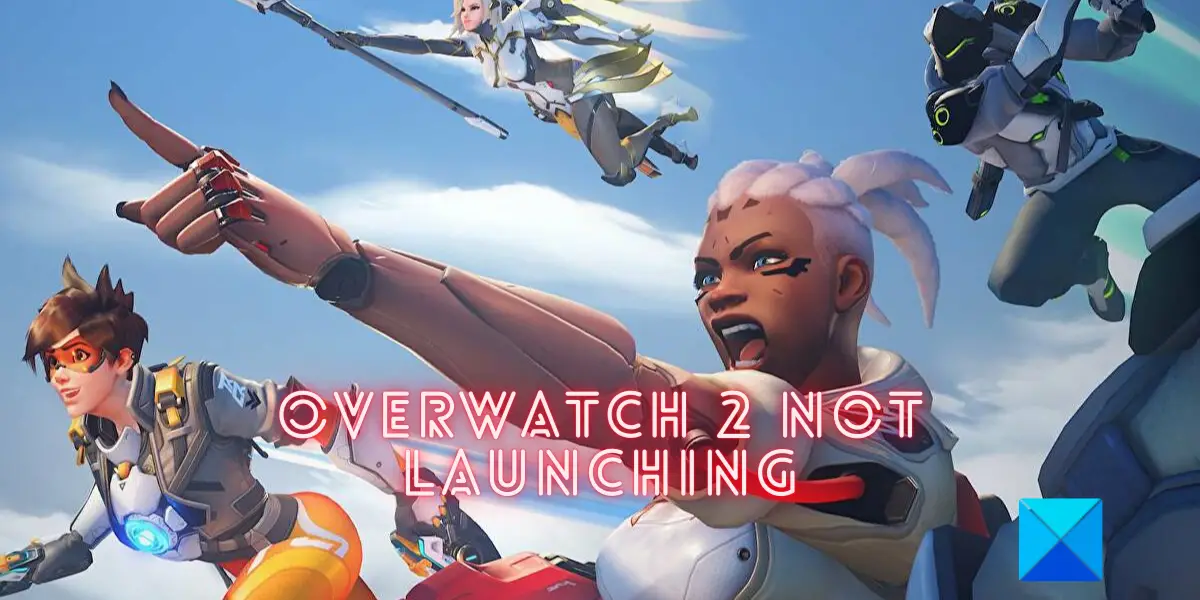There can be various reasons why Overwatch might not open your PC. It might be the case that your PC doesn’t meet the system requirements for the game. Or, you don’t have enough permissions to run the game. Other reasons for the same issue include outdated Windows and graphics drivers, damaged and infected game files, corrupted cache, overlay apps, antivirus or firewall interference, and software conflicts. In any scenario, if you are unable to launch Overwatch 2 on your PC, you can follow this guide. Here, we have discussed all the potential scenarios and fixes to open Overwatch 2 without any issues.
Overwatch 2 not launching or opening on PC
Here are the fixes that you can use if Overwatch 2 is not launching or loading on your Windows PC:
1] Launch Overwatch 2 as an administrator and disable fullscreen optimizations
The first thing you can do is run the game with admin privileges and see if it launches or not. You might be unable to launch Overwatch 2 because of a lack of necessary permissions. Hence, run Overwatch 2 with administrator rights and check whether the problem is resolved or not. In addition to that, you can also disable fullscreen optimizations for the game and see if it helps you. Here’s how you can run Overwatch 2 as an administrator and disable fullscreen optimizations on Windows: If you are able to launch Overwatch 2 now, great. However, if this method doesn’t fix the error for you, try the next potential fix.
2] Reset In-game Options
If you are unable to launch Overwatch 2 after making some changes to your in-game settings, reset the in-game settings to fix the problem. There are chances that the game is not loading because of incompatible in-game configurations. So, this method will help you fix the problem. Here are the steps to reset your in-game settings for Overwatch 2: If you are still not able to open the Overwatch 2 game, move on to the next potential fix. Read: How to fix Overwatch BN-564 error on Windows PC or Xbox One?
3] Update Windows & graphics driver
Overwatch 2 is a recent game. If your Windows is outdated, there might be some compatibility issue that is preventing the game from opening. Hence, make sure you have installed all the recent Windows updates using the Settings app. In addition to updating Windows, you also need to ensure that your graphics driver is up-to-date. An out-of-date graphics driver will cause problems in the launch of a game as well as in its working. Hence, you need to update your graphics driver using the below steps: You can also update your graphic driver via the Device Manager app or by visiting the official website of the device manufacturer like Intel, NVIDIA, or AMD. Or, simply use a free third-party driver update software to update all your device drivers including graphics. If updating doesn’t work, uninstall and then reinstall your graphics driver and see if the problem is fixed. Still not able to open or launch Overwatch 2? Use the next potential fix.
4] Update Overwatch 2
It is recommended to keep your game up-to-date always so that such issues can be avoided. So, if there is an update available for Overwatch 2, download and install it and then see if the problem is resolved. Here are the steps to update Overwatch 2: If you still find no luck launching the game, try the next troubleshooting method. See: Overwatch 2 Error: Sorry, we were unable to log you in.
5] Scan and repair damaged game files
If the problem is still the same, there is a high possibility that the game files of Overwatch 2 are infected or missing. As a result, you are not able to open and play the game. So, in that case, you need to verify the integrity of the game files and repair the damaged ones to fix the issue. Battle.net has a dedicated feature that enables you to scan and repair corrupted game files. Here are the steps to do so:
6] Remove the Battle.net folder
The issue at hand might be caused due to outdated or corrupted files present inside the Battle.net folder. Hence, you can try clearing the folder and see if the problem is fixed. Once the game is launched, the files will be regenerated automatically. This troubleshooting method is suggested by the official support team of Blizzard on the official forum page. You can try it and check if you are able to launch Overwatch 2 or not. Here are the steps to do so: If the game launches correctly, good. But, if the problem is still the same, there are a few more fixes you can use.
7] Temporarily disable your security program
Your overprotective security suite might be blocking a process related to the Overwatch game and preventing it from being launched. It happens when the antivirus detects the game or a related process as a potential threat to your system due to a false positive alarm. Hence, if the scenario is applicable, you can temporarily disable your antivirus or firewall and then check if the problem is resolved. If disabling your antivirus is helpful, you can try adding the game’s main executable file to the exception/exclusion/ whitelist of your antivirus. This is because turning off your antivirus will invite threats to your system. So, better add an exception for the game in your security suite. All the antiviruses have exception settings in different locations. For example, Avast users can navigate to the Menu > Settings tab > Exceptions tab > General tab and add the game to the exception list. In case your firewall is blocking Overwatch 2 from launching, you can allow the game through your firewall. Windows Firewall users can follow the below steps to do so: If your antivirus is not causing the issue at hand, move on to the next potential solution. Read: Battlefield 2042 not Launching or Opening on Windows PC.
8] Disable in-game overlays, if applicable
If there are overlay apps running on your PC, try disabling them and see if the problem is fixed or not. Steam users can disable the in-game overlay option using the below simple steps: Here are the steps to turn off in-game overlay on Discord: You can also disable Xbox Game Bar and other overlay apps, and then try launching Overwatch 2. If the problem is resolved, well and good. However, if the game is still not loading, move on to the next final fix.
9] Close non-essential background programs
You might be experiencing the launching issue with Overwatch 2 because of too many background programs eating up your system resources. Also, there might be a software conflict causing the issue at hand. Hence, try closing all the unessential background tasks and then open your game to check if the issue is fixed or not. To do so, open Task Manager and close all tasks one by one using the End task button. Hopefully, this will help you fix the launch issues with Overwatch 2. Recommended System Requirements for Overwatch 2: Do check the recommended system requirements to play Overwatch 2 and see if your system meets the system requirements or not.
OS: Windows 11/10 64-bitCPU: Intel Core i7 or AMD Ryzen 5Graphics card: NVIDIA GeForce GTX 1060 / 1650 or AMD R9 308 / AMD RX 6400Memory: 8GB or moreDisk Space: 50GB availableSound Card: DirectX compatibleResolution: 1024 x 768 minimum display resolution
See: Diablo Immortal keeps crashing and is not launching or working on PC.
Why isn’t Overwatch launching?
Overwatch 2 might not launch due to corrupted and out-of-date graphics drivers or outdated Windows build. Other than that, if the game files are faulty or missing, you are likely to experience launch issues with the game. It might not launch due to your security program, software conflicts, etc.
Why is Overwatch 2 not responding?
The Overwatch 2 game might crash or might not be responding on your PC if your computer doesn’t meet the system requirements for the game. Apart from that, if you have too many programs running in the background, the game might crash due to software conflicts or overloaded system resources.