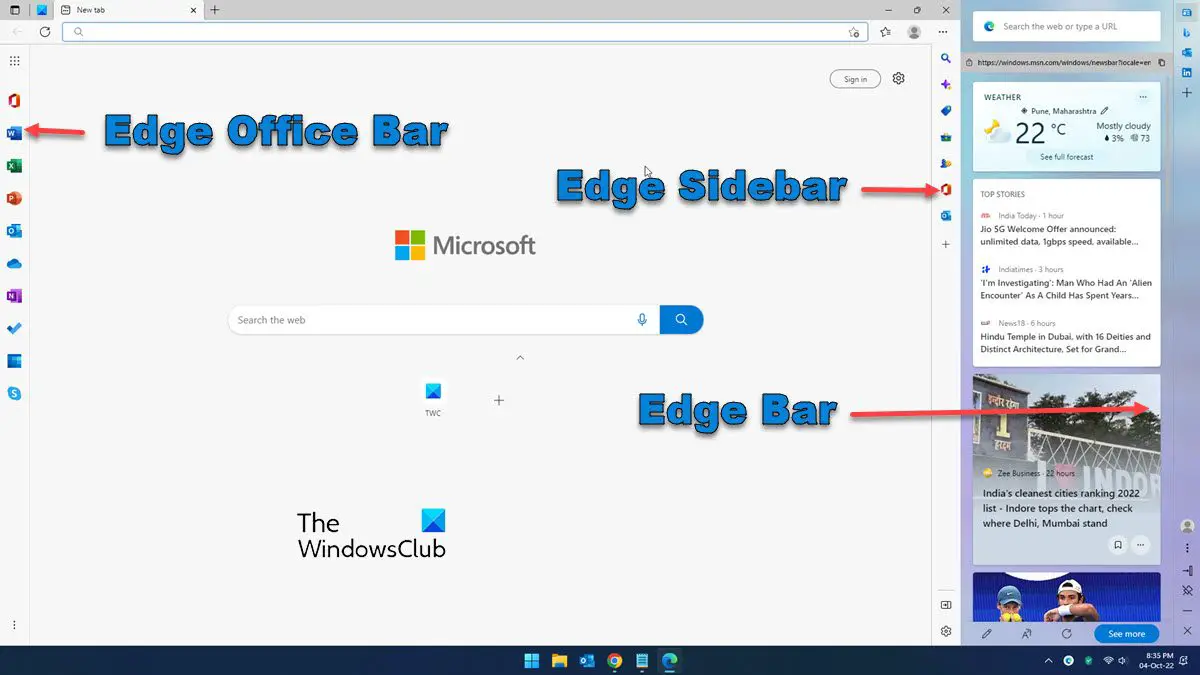Microsoft is constantly trying to push users to use the Edge browser. And in this regard, it’s adding a lot of features to Edge. Recently, Microsoft has added 3 different types of utility bars in Edge. While they are primarily focused on helping you to multitask, they may appear to be overwhelming or confusing if you don’t know their basic purpose or the difference between these bars. In this post, we will explain the differences between these 3 bars, known as the Edge Bar, Edge Sidebar, and Edge Office Bar. To access these bars, make sure you have updated your Edge browser to the latest version.
What is Microsoft Edge Bar?
Microsoft Edge Bar is a standalone bar that allows you to search the web, check emails, check the weather, read news, etc., without opening the full browser window. It acts like a mini browser for you. It remains open not just when you switch between the browser tabs, but also when you switch between applications on your Windows 11/ 10 PC. By default, the Edge Bar is disabled. You can enable it from your browser’s settings page. Select the Edge bar option on the left panel and then click on the Open Edge bar to launch the Edge bar on your Windows PC. To disable the Edge bar, simply click on the cross (x) icon at the bottom of the bar.
Key Features of Edge Bar
Acts as a mini browser and enables you to browse the web while you work with some other app on your PC.3 Layouts to choose from: Search Only Layout, Vertical Layout, and Pinned Layout.Search Only layout shows the Edge bar in its minimalistic form.Vertical Layout turns the bar into a floating vertical window that can be moved anywhere on your desktop screen.Pinned Layout simulates the Snap Assist feature in Windows. When you pin the Edge bar, it takes up space on your desktop by resizing the other app that’s being opened simultaneously.A Floating button that you may use to quickly access the Edge bar in its vertical layout when you have the other app opened.Quickly access your Outlook or LinkedIn account.Add more websites to the Edge bar for quick access.
What is Microsoft Edge Sidebar?
Microsoft Edge Sidebar gives you access to some of the important tools that help you multitask while you use the Edge browser. When enabled, it appears on the right side of your browser window. For example, if you’re reading an article and you don’t know the meaning of a word, you will probably open a new tab, Google its meaning, and return to the main tab. Similarly, if you need to do some math (such as unit conversion or basic addition/ subtraction) while you’re already in the middle of something, you will have to open a new tab. So anyways, you will be switching between tabs to perform multiple tasks at the same time. Edge Sidebar removes this limitation by giving you ‘side-by-side’ access to a mini browser that lets you access some useful tools, such as the search tool, the calculator tool, the translator tool, and the unit conversion tool. It is quite simple to enable or disable the Edge Sidebar. To enable it, click on the ‘settings and more’ icon (three horizontal dots) on the top-right corner of your browser window, scroll down to locate Show sidebar, and click on it. You can also use the Ctrl+Shift+/ hotkey. Follow the same steps to disable the sidebar or click on the Hide sidebar icon that appears at the bottom of the bar.
Key Features of Microsoft Edge Sidebar
Features a list of tools that help you multitask without having to leave the current browser tab.Stays open while you switch between tabs.Search the web using the Bing Search engine.Discover more about the webpage you’ve opened.Get free access to a range of casual and arcade games.Get access to the world clock, calculator, translator, dictionary, and other useful tools.Get access to your Microsoft Office apps (works similar to the Microsoft Office Edge Bar as explained in the next section).Get quick access to your Outlook emails.
If you have the Enterprise edition of Windows or your computer runs under company policies, you may face an issue where the sidebar keeps reappearing while you’ve already disabled it. In that case, you may use these fixes to stop Edge Bar from opening. Read: How to add or remove Sidebar Search Panel in Microsoft Edge.
What is Microsoft Edge Office Bar?
Microsoft Edge Office Bar is a tab-specific feature that enables you to quickly launch the Microsoft 365 apps within your Edge browser. As the name suggests, it gives you access to the web versions of the Office productivity apps, including Office Home, Word, Excel, PowerPoint, Outlook, OneDrive, OneNote, To Do, Calendar, and Skype. By default, the Office Bar is disabled in Edge. You can enable it from the Page Layout settings of a New Tab. Once enabled it will show up on the left side of the tab. You may then use it to quickly launch Microsoft Office 365 apps in your Edge browser. To disable the bar, you can click on the menu icon at the bottom (three vertical dots) and select Hide Sidebar.
Key Features of Microsoft Edge Office Bar
Gives access to many Microsoft 365 apps and services within your Edge browser.App shortcuts appear in a ribbon that sticks on the left of the browser window.On top of the ribbon, there’s an app launcher icon that expands the ribbon to show the names of visible apps.At the bottom of the ribbon, there’s a menu icon that shows the option to hide the Edge Office bar.An app shortcut launches the web version of the app in the browser tab and gives you access to your saved documents on OneDrive.This is a tab-exclusive feature. So you may have to enable it for each new tab in your Edge browser.Supports dark mode and adjusts with your browser theme.
This wraps up the difference between the Edge Bar, Edge Sidebar, and Edge Office Bar. If you still have any doubts, please let us know in the comments section below.
What is Microsoft Edge sidebar?
Microsoft Edge Sidebar is a feature of the Edge browser that gives you quick access to a lot of handy tools such as a calculator, language translator, internet speed checker, etc., and some Office apps such as Outlook, to boost focus and productivity. These tools enable you to multitask on the same browser tab. Or even when you switch between tabs, you can use the Sidebar to launch these apps with a click of a button.
What is Microsoft Edge Bar?
Microsoft Edge bar is a mini-version of the Edge browser that lets you browse the web, read news, check weather updates, and access your favorite websites without having to open the Edge browser app. It’s a standalone feature that remains available as a floating window while you work on other apps on your desktop. It also has a ‘button’ that stays on top of all the applications to let you access the Edge Bar with help of a mouse click.
How do you get the Edge sidebar?
You can enable the Edge Sidebar from your browser’s settings menu. Click on the three-dots icon located in the top-right corner of your browser window. Scroll down to the Show sidebar option and click on it. The Sidebar will appear on the right side of your Edge browser. Read Next: How to enable or disable Visual Search in Microsoft Edge.