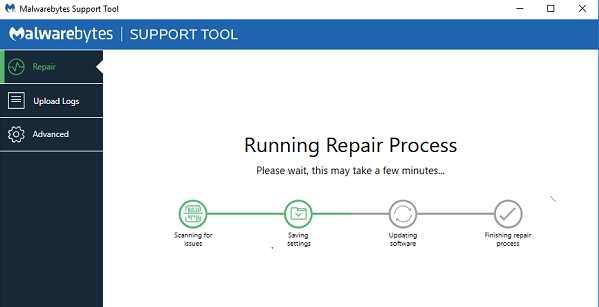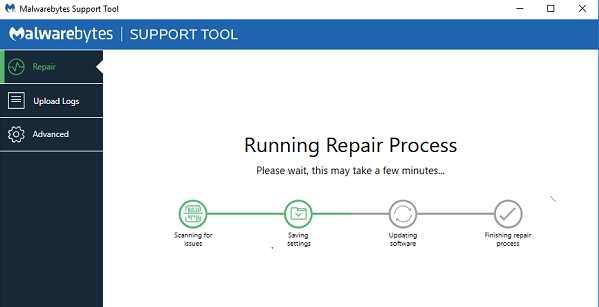Malwarebytes Support Tool
Malwarebytes offers a different kind of modules in their software. It includes Antivirus solution, can block program and websites, junkware removal Tool, which removes Adware and PUPs, and more. If you are having issues with any of this software, here is the list of features the Malwarebytes Support Tool offers. The tool will only work when you have Malwarebytes installed.
1] Connect to Malwarebytes Support Team
The tool also lets you create a support ticket and submit it to the Malwarebytes support team. When submitting a ticket, you can attach information (even to an existing Malwarebytes Support ticket). The tool can also automatically generate and upload information to a secure Malwarebytes server. It makes sure that with your permission, and uploaded files, the team can resolve your issue at the earliest.
2] Self Help options & Automated Troubleshooting
The tool offers self-help options to assist with troubleshooting. They are useful when you are smart enough to follow the mentioned steps to fix the problem. If that’s, not something you can work with, then it can automatically run troubleshooting tools. The automation tool offers:
Farbar Recovery Scan Tool (FRST)Malwarebytes Cleanup Utility (MB-Clean)MB-Check and MB-Grab
3] Switch between Offline and Online mode
If, for some reason, you cannot connect online, and the tool fails to work, then you can use the tool to switch to Offline mode.
4] Advanced Options
Under Advanced options, you can use the support tool without an internet connection. Overall Malwarebytes Support Tool is an excellent tool. It’s rare to see tools from software companies like this, which allows one to uninstall antivirus and also put the system back to default. Not many antivirus and security solutions do that. Click here to download it.