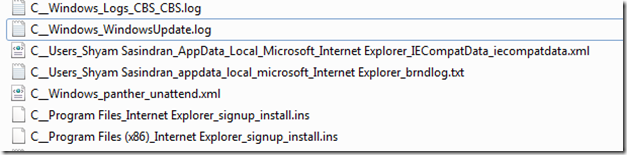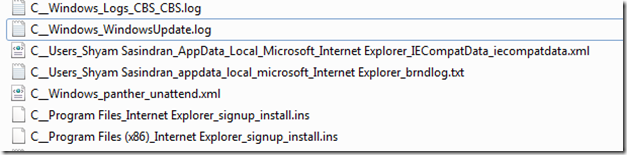IEDiagCMD.exe Diagnostic Tool for IE
To bring it up, just type IEDiagCMD.exe in start search and hit Enter. When you execute IEDiagCMD.exe you will see a black window that stays open for few seconds and then closes by generating a cab file on your desktop. Double-click and open the files and you will notice that it contains a few logs and files.
The first file we know it’s the CBS log that generates mostly after running a system integrity check (sfc /scannow).The second file is Windows Update Log which would have you Windows update history and related information.The third file is the Compatibility View (CV) list. If you want to know more about it check this MSDN article.The next one is Branding log file that helps us in troubleshooting issues with IEThe next one Windows_panther_unattend.xml I believe it an answer file generated at unattended installThe next two files are related information about you IE version etc. you can open and view it in Notepad.
Here is what my C__Program Files (x86)_Internet Explorer_signup_install.ins file looks like: When you need support or help while troubleshooting Internet Explorer issues in forums or from your IT support, it is a good idea to include this IEDiag.cab file with it so that it will make the troubleshooting process easier.