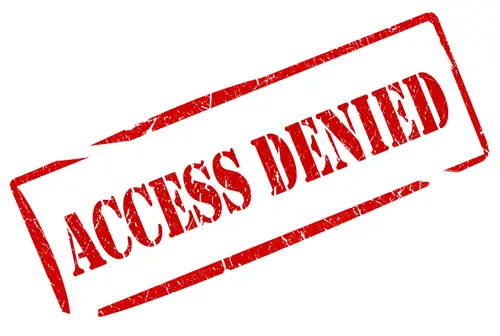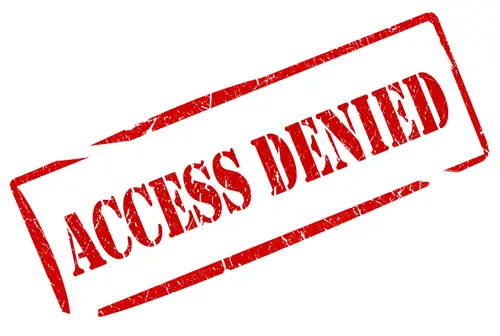Access Restricted Websites
The article is an expansion of our other article on what to do when a website does not open. Some of the tips may be repeated in this article. So if you find that you are unable to open or access some websites, here are a few things you may want to try out.
Is The Website Down?
You may not be able to access a particular website due to some outages. Check with these website monitors. The check – Is a website up or down. It will tell you if a blog or website is working, online, up, down right now, or not to anyone or everyone. Read: How to blacklist or block websites in Chrome, Edge, Firefox on Windows.
Access Blocked Websites Blocked on a Computer
There are different options to access a website, and they depend on the mode used to block the site. For example, Open DNS employs a category system, and if you wish to go to a category that your parents have chosen to block it for you, it will provide a notification.
HTTP and HTTPS
The first thing to try is to add or remove an “s” to the “HTTP” preceding the website URL. For example, typing in https://www.facebook.com may open it for you because only “http://www.facebook.com” was blocked. Likewise, if it was “https” blocked, you can try “HTTP” only to see if you can access the website. The term “HTTPS” represents a secure connection while the “HTTP” is the unencrypted version of the website URL.
Internet Options – Restricted Websites & Content Advisor
If toggling between HTTP and https does not help, check the error message you are getting when trying to access. If it says “Due to Restrictions On This Account”, it could be a Family Safety Software. Not much can be done in this case except to try portable browsers that do not need to be installed and offer proxy as well. We’ll get to that in a while. If there is no account-related message, probably the site has been blocked using Internet Options. Go to Internet Options in Control Panel and on the Security tab, click on Restricted Websites in the Internet Security Zone, and then on the button labeled “Sites” (See image below). Check if the URL of the website you wish to access is listed there. If yes, select the URL and click Remove. You’ll be prompted for confirmation. That done, the website should open without any problems on any of your browsers. There is yet another method to block certain types of websites from opening – using the same Internet Options dialog box. Click on the Content tab. Based on your version of Windows, you might see “Content Advisor” or “Family Safety” button. This option is used to restrict certain types of websites from opening for different users. That means you can use the option to block websites at the user level. If you know the password, you can click the button and change the settings. If not, you will have to ask permission from your parents or network admin. Here too, you can use a portable browser to bypass restrictions.
Using A Portable Proxy Browser To Access Restricted Websites
You can download a portable browser that doubles up as a proxy such as KProxy. This product has both portable and installation type versions. The best thing about the website browser is that it offers online browsing without actually typing the website address in the main URL bar. Instead, you type the URL in the text box given in the middle of the KProxy website.
Using A Different DNS
When some website is banned in an area, it is the ISP blocking traffic to and from that website. Changing DNS settings from your ISP to something different might help you access the site. For example, you can change your DNS to Google Public DNS. To change DNS, right-click the network icon in the taskbar and select Open Network and Sharing. In the Window that appears, double-click on your network. It will bring up a dialog box and there you can change the DNS under IPv4. Read: How to unblock YouTube videos.
Use a Proxy To Access Restricted Websites
Proxy websites are accessed only after entering the URL in your browser, and they will allow you to browse other websites by using the internet connection on that website. A Proxy server is like a proxy site – the difference being – you will be given an IP address that will get set up in your browser using which you will be able to surf the internet. You may use proxy websites or programs to access websites blocked in your area. One such proxy is UltraSurf. This was specifically designed to allow the population of a certain country to access social networking sites. There are some websites that let you easily access and open blocked websites. OpenBlockedWebsite.com and HideMyAss.com are two such websites you may want to check out. They act as free web anonymizers that aim to unblock blocked websites and offer free anonymous web surfing. Also, check out Hola Unblocker. These are some methods that will help you access websites restricted on your home network, corporate LANs, or the ones banned in your country. Read this post if you cannot open a particular website in Internet Explorer. If you have any ideas or tips to share, please use the comments box below.