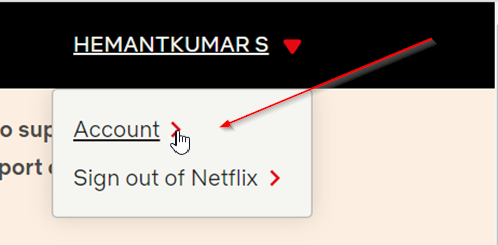See Netflix Viewing History
Many people are not aware, Netflix logs your viewing history a.k.a. activity. It lies hidden under the service’s account page options. Here’s how you can access and download it, if required. You can easily access view and download your history if it hasn’t been removed from the catalog due to licensing agreements.
1] Open the Profile & Parental Controls
Log in to Netflix on your PC.
Navigate your mouse cursor in the top right corner, over your account image until the drop-down menu appears.
Choose ‘Account’, and then scroll down to the ‘My Profile’ section to select ‘Viewing Activity’.
2] Check Viewing activity
Your Profile page will load up a list of the content you’ve watched. If you would like to see more of the history, press ‘Show More’ button residing at the bottom of the page.
Similarly, if you would like to download the history list, hit the ‘Download all’ button. It’ll download a spreadsheet to your computer that you can scroll through much faster. The downloaded file can be opened using any spreadsheet software that supports the CSV file format.
To remove something from your viewing history click the ‘hide’ icon. It is adjacent to ‘Report a problem’ option and appears as a circle with a diagonal line inside it. Once done, Netflix will then remove the title and stop using it to recommend other titles. However, if you watch it again, you’ll have to follow the process all over again! Also see our post on 10 useful Netflix tips, tricks, and hacks.