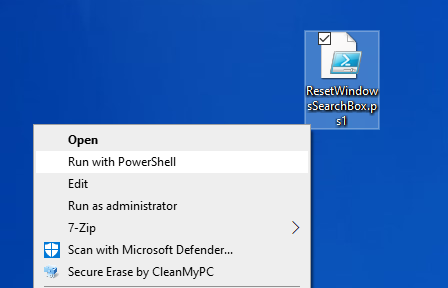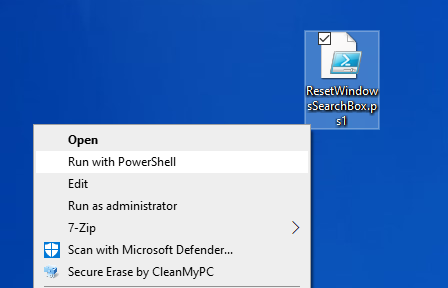Reset Windows 11/10 Search
Cannot be loaded because running scripts is disabled on this system
If you receive a Cannot be loaded because running scripts is disabled on this system error message, execute the following command: You might see Restricted. Then execute the following command to change the type to Unrestricted: After the policy change is completed, try running ResetWindowsSearchBox.ps1 now. Once you have successfully reset the Windows Search settings, you might want to restore your old Execution Policy setting too. For that execute the following command, to change back from Unrestricted to Restricted: Press Y, and then press Enter to accept the change and revert to your previous policy setting.
Restore Windows Search settings to default using Registry
You can also open the Registry Editor and navigate to the following key: Here, change the value of SetupCompletedSuccessfully from 1 to 0. Next, open Services Manager and restart the Windows Search Service. This will make Windows Search clear all custom indexed locations, add default locations, and rebuild the index. Restart your computer and see if your Windows Search is working fine. NOTE: If Windows Search Indexer is not working, then you have to rebuild Search Index. The Indexer Diagnostics Tool will help fix Windows 11/10 Search Indexer problems.