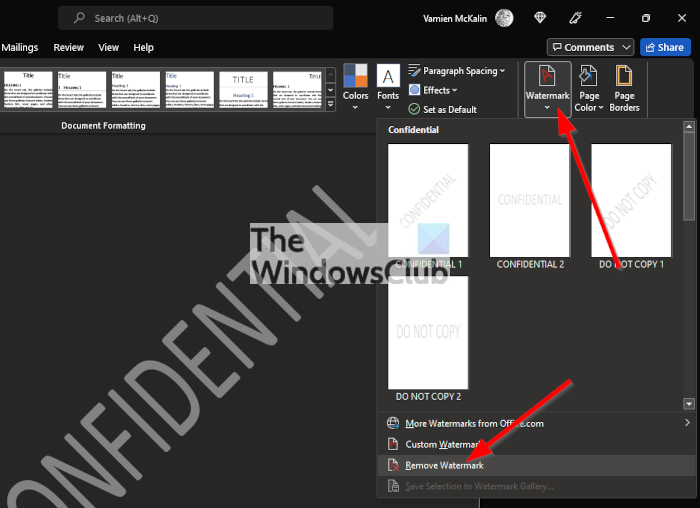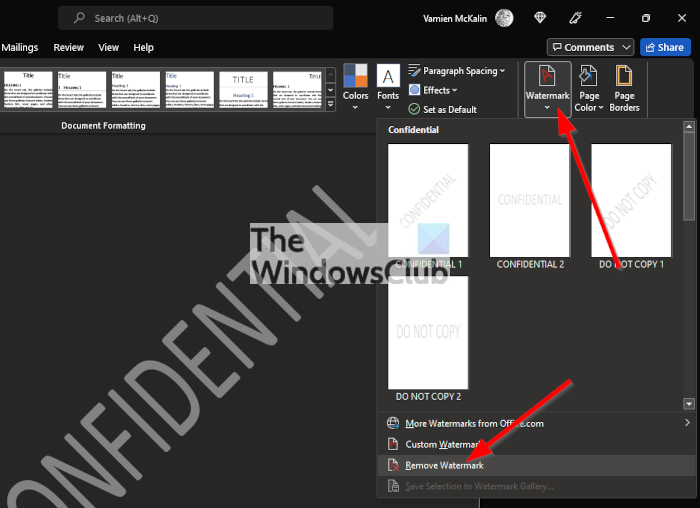How to remove a Watermark in Word document?
Deleting watermarks from a Word document is easier than you might think. The information below will explain everything you need to know.
1] Open the official Microsoft Word
To begin, you will need to launch Microsoft Word if you have not already. You can do this by seeking out the icon located on the Taskbar or Desktop. Alternatively, you can find the Word icon within the Start Menu if you’re not able to elsewhere.
2] Open the Word document with the watermark
Next up, you must now open the Microsoft Word document that contains the watermark you want gone. You can do this by clicking on Open, and from the list, you should see the affected document. However, if it isn’t there, return to the Open section, then click on Browse. From there, look for the document, select it, then hit the Enter key, and that’s it, the document is now available for editing.
3] Go to the Design tab
After opening the document, it is time to navigate to the Design tab located on the Ribbon above. Clicking on this tab will reveal extra features previously not seen.
4] Remove Watermark
OK, so the next step here is to click on the Watermark icon above Page Background, and from there, select Remove Watermark from the dropdown menu, and that’s it for that. Read: How to remove Watermark from a Video
How to remove a watermark on individual pages
The above is all about removing watermarks for all pages, but for those who only want to delete watermarks for individual Word pages, then this piece of information will help.
1] Open the Header area
On the page with the watermark you want to be removed, please double-click near the top of the page in order to highlight the Header area.
2] Select the Watermark
When it comes down to selecting the watermark, go on ahead and hover your mouse over the watermark until you see a 4-way arrow, then click to select.
3] Delete the watermark
Now, to delete it, simply press the Delete key on your keyboard, or right-click then hit Cut, and that’s it for that. Read: Free Watermark Remover software & Online tool for PC.
Can I use Microsoft Word for free?
Yes, it is possible to use Microsoft Word for free, but only in your web browser. Simply visit the official website at Office Online. From there, you should have no problems using Word on the web, just without some of the advanced features.
What is Microsoft Word used for?
Microsoft Word is the most popular word processing tool available today, and it is mostly used for the creation of brochures, letters, learning activities, quizzes, tests, and much more. For those who did not know, Microsoft Word was first released back in 1983. Read: How to turn off word count in Microsoft Word.
Why create a watermark in a Word document?
Adding a watermark to a Word document is important if you want to protect confidential data and to indicate the legality of a document. You can also add watermarks in a bid to avoid counterfeiting.