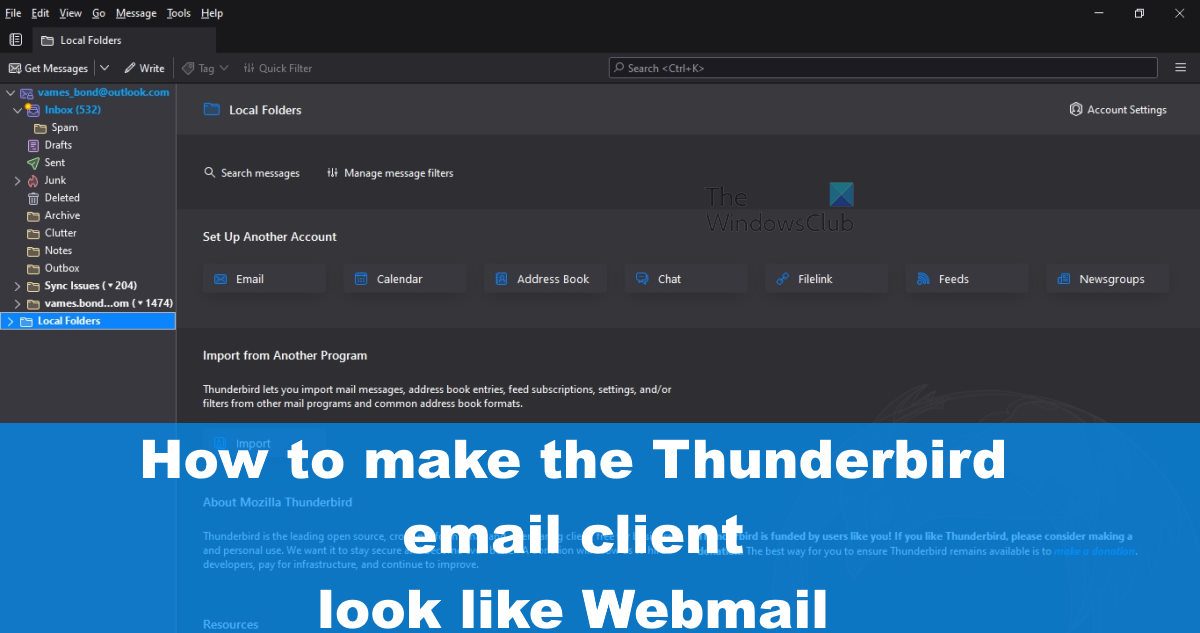Not everyone is interested in going through a steep learning curve just to read and send emails via their Windows computer. So, what are the options, then? Well, it is possible to customize Thunderbird, so it looks similar to the Microsoft Outlook client. This is not a difficult task to accomplish because Thunderbird is highly customizable, more so than Microsoft Outlook in several areas. Once you’re done with the changes, the application should have a cleaner user interface, one that is simple and more akin to the likes of Outlook.
Make Thunderbird look like Microsoft Outlook
In order to make Mozilla Thunderbird look similar to Microsoft Outlook, the following steps should help:
1] Download and install Mozilla Thunderbird
If you have yet to install this application on your computer, then please fire up your web browser and navigate to the official website. From here you can download the app to your computer, then install it with ease.
2] Set up your email account
After installation, it’s now time to get your email account up and running. Learn to do this by reading our Thunderbird review. This article will explain quite a lot and should be a huge boon for anyone new to the Thunderbird email client.
3] Disable inbox columns
To begin the process of transforming Thunderbird into Outlook, please follow the steps laid out below.
From within Thunderbird, right-click on Subject.After that, you should see a context menu with a long list of options.Via this menu, enable Select Messages and From.Next, you must disable Thread, Read, Correspondents, and Junk Status.
4] Move attachments and change date sort order
The next thing to do here is to move attachments to the right location and make changes to the sort order.
To move attachments, click and drag it exactly behind From.After that, click the Date button to ensure the order is set from ascending to descending.
Going forward, new emails will appear first and at the top of the feed at all times.
5] Remove the Toolbar
Another thing we want to do here is to collapse and remove the Toolbars to get Thunderbird to look more like Microsoft Outlook than anything else.
Look above for the tabbed area.Click on the View tab right away.From there, hover over Toolbars and select Folder Pane Toolbar, Quick Filter Bar, Spaces Toolbar, and Status Bar to disable them.
6] Change the layout
Finally, we are going to change the layout, so it resembles Microsoft Outlook even more.
Click on the View tab.After you’ve done that, please hover your mouse cursor over Layout.Enable the Vertical View option.
Right away your Thunderbird client should now resemble that of your Outlook account. It won’t be a perfect look, but it is better than using the original design if you’re not too keen on it.
Make Outlook look like Mozilla Thunderbird
There is really not much you can do to grant Outlook the privilege of looking similar to Thunderbird. When it comes down to customization, Outlook is good, but not on the same level as Thunderbird, unfortunately. With that said, let us discuss how to get Outlook to look like Mozilla’s offering via these steps:
1] Change the Layout
Open the Outlook app on your computerNext, please click on the View tab.Navigate to the Layout section.Click on it.A drop-down menu will appear.Hover the mouse cursor over Reading Pane.Finally, select Bottom.
The reading pane should now move to the bottom, just like Thunderbird.
2] Disable the To-Do-Bar
The next step here is to disable the To-Do-Bar. This is the bar that showcases information from Calendar, People, and Tasks, via the right section of the reading pane. Thunderbird doesn’t have this, and it takes up quality space so let us discuss how to disable it.
From within Outlook, click on View.Look to the Layout Ribbon.Click on it to reveal a dropdown menu.From there, hover the mouse over T-Do-Bar.Select off to disable all bars next to the reading pane.
3] Disable the Ribbon
Finally, we must disable the Ribbon. This is an easy task as well, so let us take a quick look at how to do it.
Click the arrow icon on the Ribbon to the right.Under Show Ribbon, select Show Tabs Only, and that’s it, you’re done.
As it stands right now, Microsoft Outlook should have a slight Thunderbird look, but don’t expect anything mindblowing.
Can Thunderbird replace Outlook?
Thunderbird is a quality tool, but it cannot hold a candle to Outlook, that’s for sure. If you want more control over your email account, then Outlook is the best choice. However, if you’re not interested in spending money to acquire Microsoft Office, and prefer to use open-source tools, then give Thunderbird a try.
How do I change email layout in Thunderbird?
Making the Outlook app look like Thunderbird doesn’t require a lot of tinkering. Simply go to the Layout Ribbon and change the Reading Pane from side to bottom. After that, disable the To-Do-Bar, and finally, disable the Ribbon. Once you’ve done all of that, Outlook should more resemble Thunderbird, but not by much so do not expect magical changes.