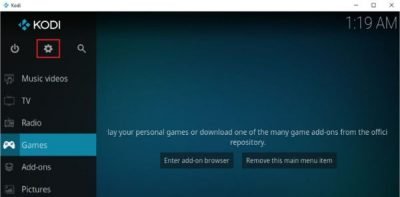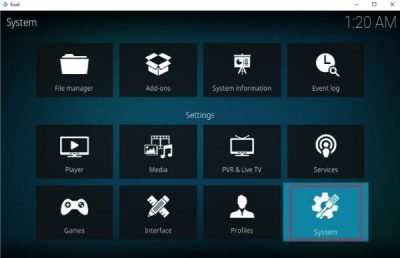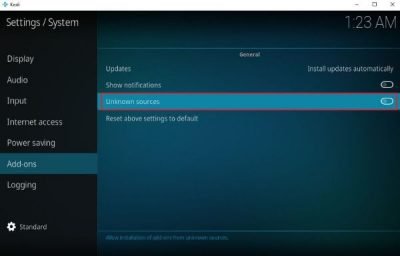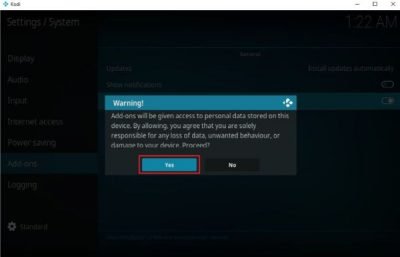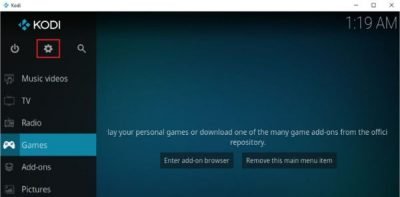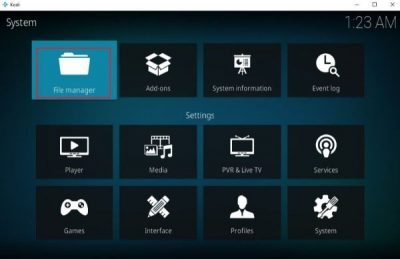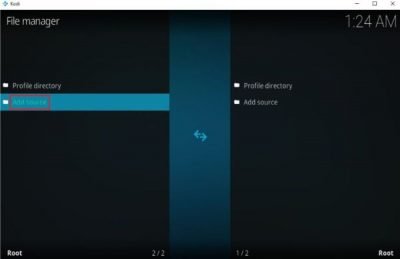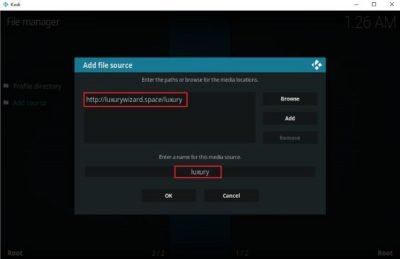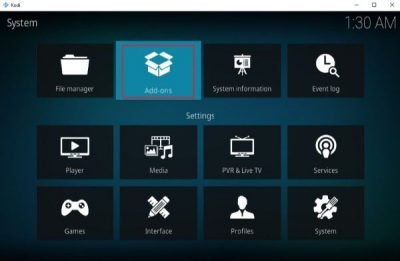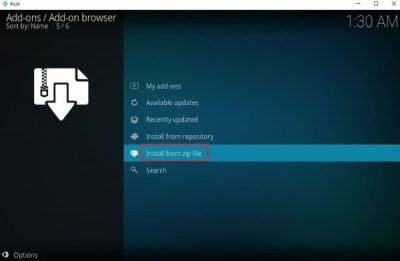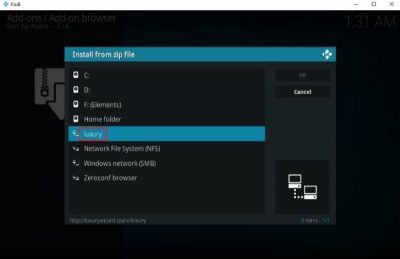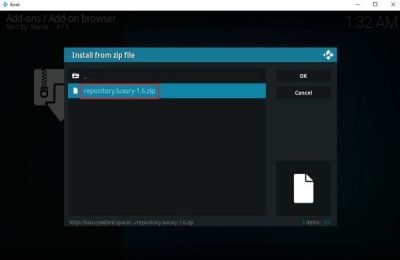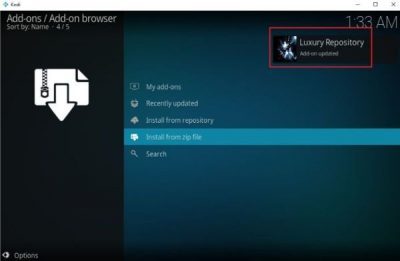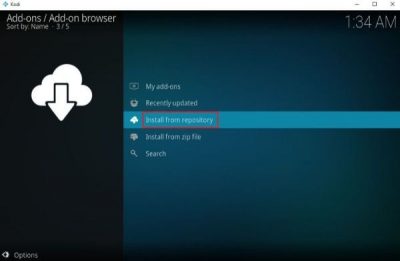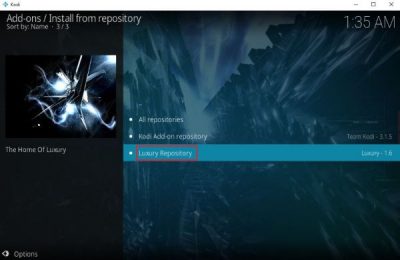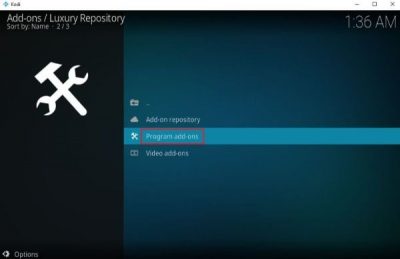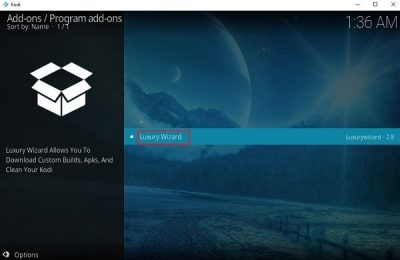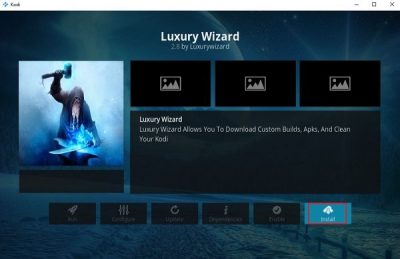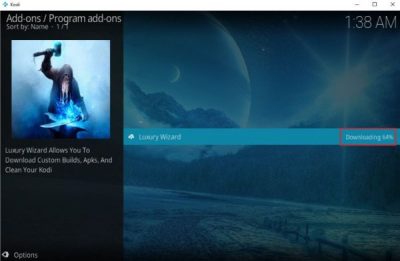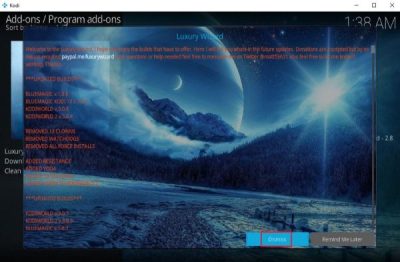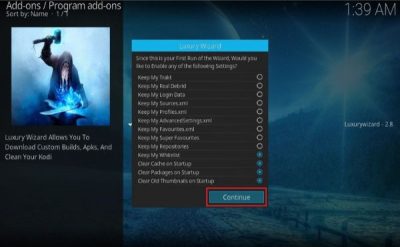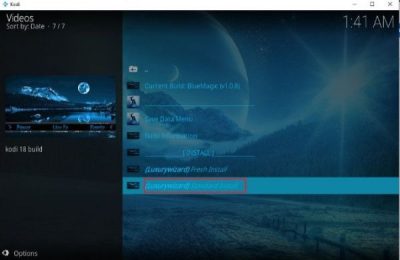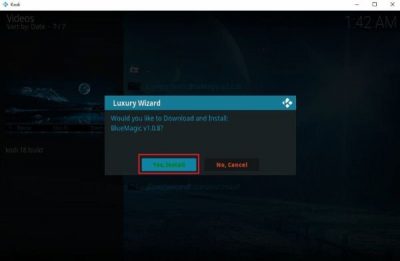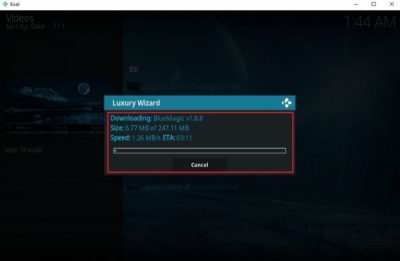The real magic of Kodi lies in choosing the right builds and add-ons. While users have a lot of choices with add-ons, the same isn’t true for the builds. Yes, we might have options, but only a few are worthy. In this post, we would cover the installation procedure for the Blue Magic Kodi Build.
Install Blue Magic Kodi Build
I tested the Blue Magic Kodi Build on my 6-year-old computer which has moderate specifications. It worked smoothly, thus it could be safely assumed that it would work better with newer devices.
Enable option for Unknown Sources to allow installation of the Blue Magic Kodi Build
By default, Kodi doesn’t allow downloading builds from unknown sources. However, we could modify the settings to change this situation. 1: Launch the Kodi application. Once it is open, click on the gear-like symbol on the top to open the Settings menu.
2: Click on System at the right-bottom corner.
3: On the list of the left-hand side, select the option Add-ons and switch ON the toggle switch for Unknown sources.
4: A warning message will pop-up. Click on Yes to approve it.
Installing the Blue Magic Kodi Build
Enabling the Unknown Sources option will allow you to download the Blue Magic Kodi Build. Once enabled, proceed with the following steps to download and install the Blue Magic Kodi Build. 1: After switching ON the toggle switch and approving it, press the Back button (Backspace of you are using a keyboard or virtual keyboard) to go back the Settings menu.
2: Click and open the File Manager.
3: In the File Manager window, double-click on Add source to open its settings.
4: Click
6: Press the Back button (Backspace of you are using a keyboard or virtual keyboard) to return to the System menu. 7: Click on Add-ons.
8: In the next window, select Install from zip file.
9: From the options, double-click on ‘luxury.’
10: Now double-click on the repository.luxury.zip file.
11: In a while, the Luxury Repository Add-on installed (or Add-on updated if you installed it earlier) message will appear on the top-right corner of the screen.
12: Now select Install from repository from the options.
13: Click on Luxury Repository.
14: From this list, choose Program add-ons.
15: Click on Luxury Wizard.
16: Hit the Install button to initiate the installation of the build.
17: The Luxury Wizard installed message will appear on the top-right corner of the screen in a while.
18: The welcome message would appear. Click on Dismiss to proceed.
19: On the next page, without changing any details, click on Continue.
20: Click on Build Menu on the next page. 21: Now select Blue Magic (version name) on the next page.
22: Select (Luxurywizard) Standard Install on the next page.
23: It would prompt whether you wish to download and install the Luxury Wizard. Select Yes, Install.
24: Let the files download. It would need some time.
25: On the dialogue box which appears after the downloading, click on Force Close to complete the installation.
26: Restart Kodi and check the new build. Browse through the sections of your choice.
Build overview As mentioned earlier, a lot of manufacturers produce builds for Kodi, but only a few are worthy. The Blue Magic Kodi Build is fast, well organized, and easy to navigate. The Blue Magic Kodi Build has a layout similar to that of the Titanium Build. However, unlike most other builds, it has a special section for Kids. The movies section has a few of my favorites and it was easy to search between the options. Blue Magic Kodi is moderately sized, which also means that the original interface would be simple and the channels would have limited options. Nonetheless, it’s still a lot to start with. Once you have watched everything on the original build, you might consider moving to the add-ons which are even more amazing. Here’s a section-wise review: 1] Live TV: By default, most of the channels are either American news or YouTube live. However, the Add-ons add a lot more options. 2] Sports: The Sports section has a sub-section for news and a main section for everything else. Just like the live TV section, the Sports section also concentrates on “American” sports news. You could find shows of a few of the major leagues in the list. 3] Kids: This section is probably unique to the Blue Magic Kodi Build, at least amongst the more popular builds. It has options for Kids movies, cartoons, a 24*7 kids cartoon channel, etc. The add-ons add a community and a YouTube channel too. 4] Movie: The movie section is perhaps the most extensive one sans an add-on. It has a huge collection, all sorted by genre. 5] TV shows: The Blue Magic Kodi Build supports a few of the most popular TV shows, again all sorted by genre. You would have enough to watch in this category even without the add-ons. A few good add-ons you could use with the Blue Magic Kodi Build are:
DeathStar, NumbersAspisMaverick TvSupremacy SportsSelfless LiteAt the Flix
Pros The Blue Magic Kodi Build in amongst the few of my favorite Kodi builds. It’s fast, simple, and diverse. The build comes with a lot of interesting add-ons, and once you install them (at least a few of them), your build would hardly lack any option for entertainment. Eg. The 70FN add-on adds the option of YouTube movies and YouTube Live TV, which pretty much includes every genre. Another pro is the media player. Even while browsing the internet directly over a high speed connection, most videos need a little time for buffering. This wasn’t the case with Blue Magic Kodi Build’s media player which was almost instant. Cons The build hardly has cons, but the channels load slightly slow. Another issue is that while browsing in the windowed mode, the click-button to open the channels is inclined towards the left. Eg. If you click on the left-side of the TV Shows icon, it might open the Movies channel instead. However, it works fine in the full-screen mode. Let us know your personal opinion about the build in comments below.