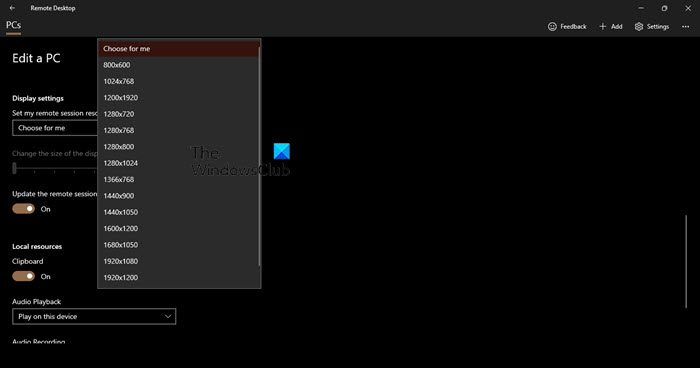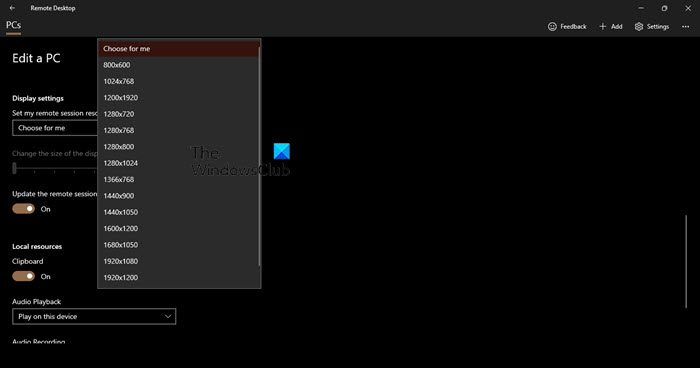Change Remote Desktop Resolution in Windows 11/10
We are going to see how to change Remote Desktop Resolution in Windows 11/10 when using the following apps. Let us talk about them in detail.
1] Microsoft Remote Desktop
If you want to change Remote Desktop Resolution in Windows 11/10, try the following steps. This will do the job for you. If you want, you can also change the size of the display which is set to 100% by default. After making the required changes, go back and open the remotely connected desktop. You will see the amendments that you have made.
2] AnyDesk
You can not set the exact screen resolution using AnyDesk, but you can scale your display. To do the same, when you are connected, click on the Display option and then change the View Mode to Original, Shrink, or Stretch. If you want to change the screen resolution, you need to do it using Windows Settings.
3] TeamViewer
To change the screen resolution of a remote desktop in TeamViewer, follow the prescribed steps. That’s it!
How do I get 2560×1440 resolution from Windows 11?
You can only get 2560×1440 if your monitor and drivers are capable of producing that kind of resolution. If you are a market looking for a new system, then make sure to ask the vendor about not only your monitor’s resolution but also about the display driver that’s supported by your CPU. In case, you already got a powerful system, just go to Settings (Win + I) and click on System > Display. Then, change your Display Resolution. It is ideal to use the recommended resolution, but if you like, you can go for any other screen resolution as well.
How do I change my Display settings in Remote Desktop?
Display Settings can be easily configured for a particular connection in the Remote Desktop app. You just need to go into its settings, for that, click on the horizontal dots and select Edit. Now, expand Show more and you will see different types of options to change. If you want to select a different resolution, change Display Settings. Also, you can change the scaling from there as well.
Why can’t I change the resolution on Windows 11?
Most of the time, you can’t change the resolution of the screen if there is an issue with the display driver. Usually, if the drivers are outdated or buggy, these issue occurs. Also, one can not rule out the possibility of a corrupted display driver. If you are facing these kinds of issues, we would recommend you to check our guide and see what you need to do if you can’t change the screen resolution. We have mentioned all the solutions you need to fix this problem and enjoy the best viewing experience. Also Read: Fix Screen Resolution problems in Windows 11/10.