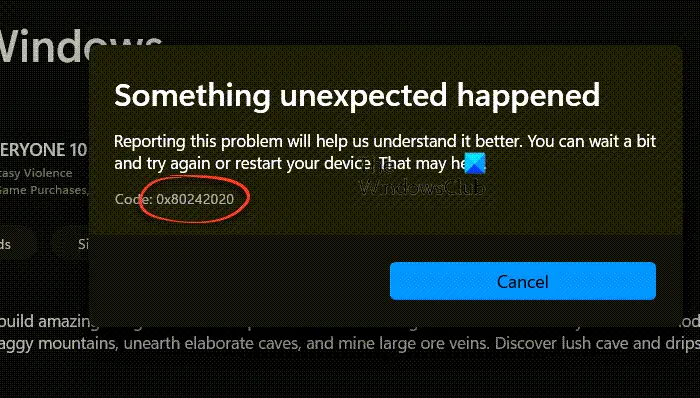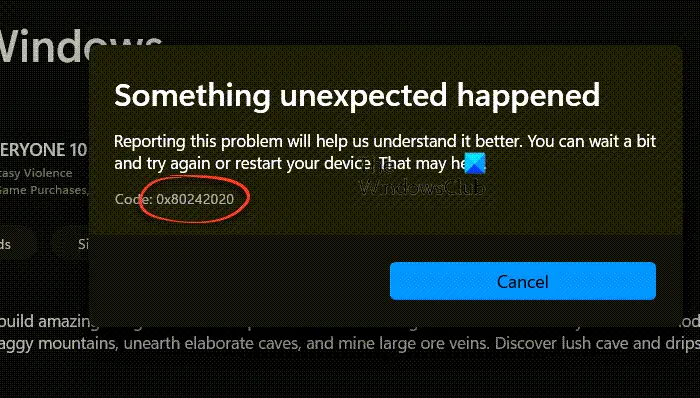Why does this Error Code 0x80242020 occur?
It can be because of various reasons, including corruption on the application level and cache issues. If the problem doesn’t resolve with the restart of the PC, then you may need to update, clear cache, and even reinstall the app. One of the most reported reasons is conflict in the storage location between the PC and Xbox App. Let’s fix it.
Error Code 0x80242020 in Microsoft Store or Xbox App
Follow these suggestions to fix error code 0x80242020. Most of these will need admin permission to execute these suggestions. Note: It is not a problem related to insufficient storage space. However, ensure you have enough space for games and apps on your PC.
1] Set Storage Location
While it should not be the cause for this problem, we suggest it as it worked for some and may work for you too. You need to ensure the default Xbox PC app storage location is the same as the regular App storage location. It means that both Xbox and PC should point to the same location for apps and games. In Windows:
Open Settings using Win + IGo to System > Storage > Advances Storage Settings > Where new content is savedSet location for New Apps and exit
In Xbox App:
Open Xbox AppClick on the profile icon and then click on Settings.Go to General and set the same path as the settings under Game install options.Restart the Xbox app and try to install the app.
2] Update Microsoft Store
If you’re having trouble with the Microsoft Store, try opening it from the apps menu and checking for updates. Sometimes updating the app can fix known issues. Once the store downloads the update, it will relaunch after installing the new update.
3] Clear Microsoft Store and Xbox App Cache
If your Microsoft Store cache becomes corrupted, it can affect your store’s connection to the server. To fix the problem, you can either delete the cache manually using WSReset.exe or use the Reset option in Settings. Open the Run box, type wsreset.exe, and hit Enter.
When using the Reset option, go to Apps > Microsoft Store and click on the three-dot menu. Then scroll to find the Reset option and execute it.
You can also choose to repair before trying the Reset button. If there is corruption related to files associated with Microsoft Store, it will fix it. To clear the Xbox App cache:
Use the Repair and Reset option firstThen sign out of the Microsoft account.Restart your PC, and then sign in again using the same account.
If this doesn’t work, there is always an option to uninstall these apps entirely and then install them again.
3] Reinstall Microsoft Store & Xbox App
If your apps are outdated, it may result in a corrupt installation. To fix this, you can use Powershell to reinstall Microsoft Store. We will first uninstall the apps and then reinstall them. You can run the below command on Windows Terminal with admin permission to uninstall Microsoft Store and Xbox App. Close PowerShell or Windows Terminal and restart your PC. Once it does, execute the below command on Windows Terminal. The below-mentioned command will reinstall the Microsoft Store. Once done, you can then download and install the Xbox app from Microsoft Store. You will need to sign in to both apps using the Microsoft account. These suggestions should resolve the Error Code 0x80242020 in Microsoft Store or Xbox app.
Is it possible to change the location of Windows apps after installation?
Changing the location of installed apps is only possible with Microsoft Store apps. So yes, it’s possible, but it should be allowed by the app developers. Some apps are restricted because the performance can only be gained when it’s installed on the primary drive.
What is error code 0x80070422 in the Microsoft store?
Error 0x80070422 may occur when attempting to install an Xbox Game Pass game on your PC. This could be indicative of the Microsoft Store not working on your PC due to Windows Update being disabled on your machine. Run the Windows Update Troubleshooter first and see.