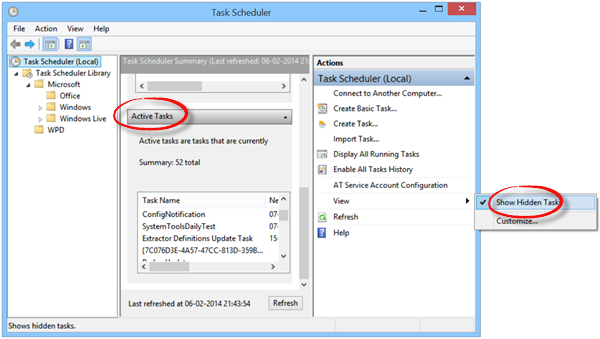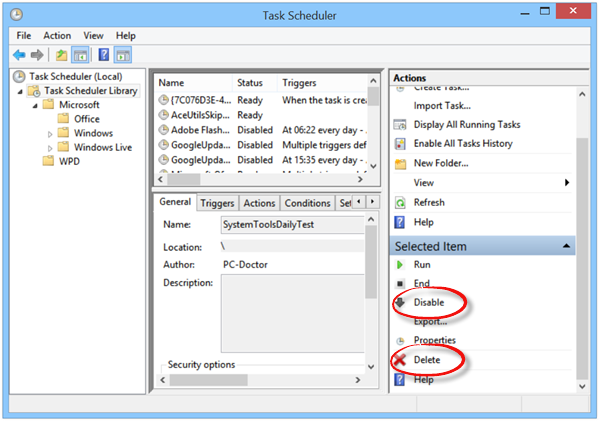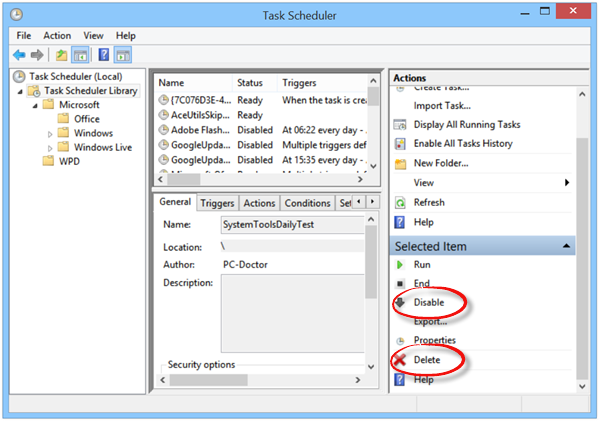Most pre-installed OEM Windows computers have certain tasks set to repeat themselves, at a pre-set time interval. While some may actually be useful, most may annoy you to a large extent. It could be the annoying Easy Internet Sign-Up pop-up that pops up every half an hour when you are connected to the internet or the pop-up for extended warranty programs or some other. Maybe one of your trial periods of some of your trialware has expired and it keeps pestering you to buy the full version…it could be anything!
Disable annoying pop-ups on new Windows PC
The first thing to do would be to open your Control Panel and uninstall all such software you do not need. Note the name of the software which is giving out these pop-up reminders and if you are sure, you don’t need it, uninstall it. We have already talked about how to remove crapware from your new Windows PC and some free Crapware Removal Tools that will help you do so. Once you have done this, chances are that you won’t see any pop-up. But if you still see some annoying pop-ups, there is something else you will have to do. You will have to remove the hidden scheduled tasks! Some software and crapware developers are smart – they hide such repetitive tasks! But in this post, we will show you how you can delete these hidden tasks too.
Remove Hidden Scheduled Tasks in Windows
Now if you don’t find anything in the add remove programs, you delete the program folder, and yet you still find these pop-ups appearing on your computer screen, the place to look for is under HIDDEN SCHEDULED TASKS. Log in as an Administrator, go to ‘Control Panel’, click on the ‘Administrative Tools’ link and from the list of options displayed select Task Scheduler.
On the right side, Select View and next, choose Show Hidden Task option. Search for the task under Active Tasks and double-click on it. A new window will open. On the right side, you will see the option to Disable or Remove the Task.
As a random example, if it’s some PC Doctor pop-up or task which is irritating you, disable it or remove it from here. You can thus disable any unwanted or annoying task this way, by disabling the hidden scheduled tasks from the Task Scheduler.