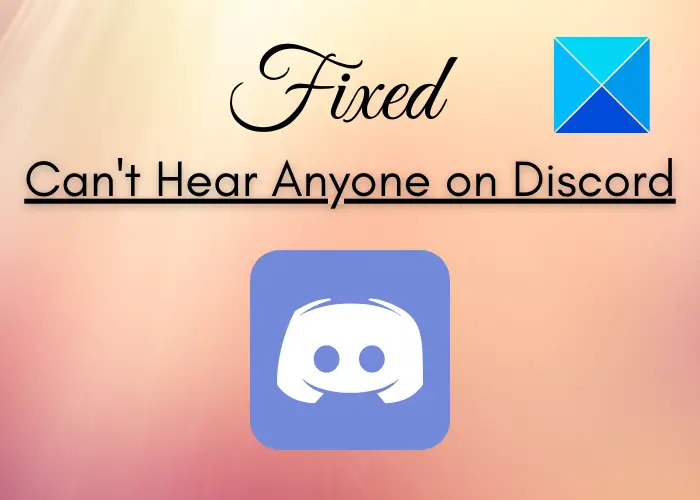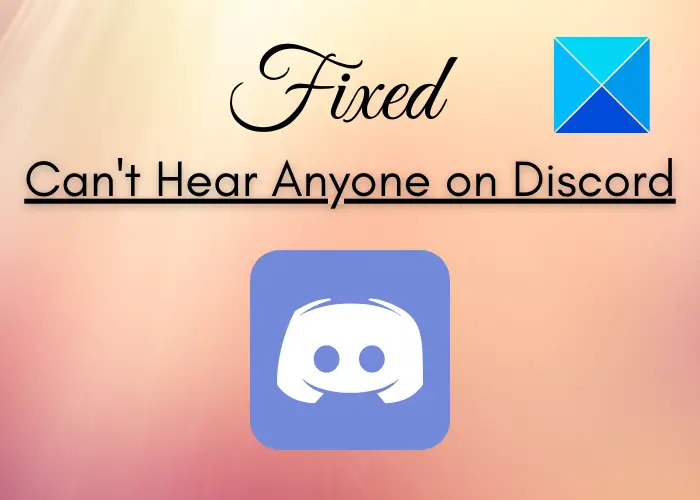Now, if you are facing the same issue on Discord and are clueless about how to fix it up, this post is for you. Here, we are going to discuss different fixes to resolve this issue on Discord. Let us get straight to the solutions.
Why can’t I hear anybody on Discord?
The main reason that you are unable to hear anybody on Discord is that the wrong audio device is selected on your PC. Also, you might have not chosen the correct input and output audio devices within the Discord app. Besides that, a bug in the app can also cause this issue. In any case, you can follow the listed fix to resolve this problem.
Can’t hear anyone on Discord
Here are the methods to try when you are unable to hear anyone on Discord on Windows PC. The post will also help if you randomly can’t hear anyone, or friends can’t hear you. Let us discuss the above fixes in detail now.
1] Use Legacy Audio Subsystem on Discord
Sometimes your hardware might be incompatible with the latest audio subsystem of Discord and that is why you are unable to hear others, this fix will for you. If this scenario applies to you, try turning on the legacy audio subsystem in Discord and that might resolve the problem for you. This solution has reportedly worked for many users and might just for you as well. Here are the steps to turn on the Use Legacy Audio Subsystem in Discord: If this doesn’t work for you, try some other solutions to fix this issue.
2] Set your device as Default Communication Device
Setting your audio device as the default device as well as the default communication device in Windows PC might enable you to fix this issue. This has worked for a lot of users and hence is recommended for you too. To set your audio device as the default communication device, you can follow the below steps: Restart your Discord app now and then check if can hear people now. Read: Fix You are being rate limited Discord error on Windows PC
3] Make sure the correct Input and Output Devices are selected
This issue can occur simply because of incorrect input and output audio device configurations. So, make sure you have selected the right input and output audio devices in Windows as well as in Discord. If not, change the devices and then check if the issue still persists. To check input and output audio devices, open the Sound settings and choose the correct input and output audio devices. Here are the steps to do set correct input and output audio devices in Discord:
4] Change Discord’s Volume
You can try changing Discord’s volume using the Volume Mixer in Windows 10 and see if the issue is fixed. This volume mixer allows you to increase or decrease the volume level of particular applications. If the Discord’s volume level is set quite low, you can increase it using the below steps: Check if this fixes up the issue for you. If not, move to the next solution to fix the problem.
5] Refresh Discord
If you are using an older version of Discord, try updating the Discord app. There might be some bug or it might need a software update. So, refresh the Discord app by opening the Discord app and pressing the Ctrl + R hotkey. See if this resolved your problem. See: Fix Discord Installation has failed error on Windows PC
6] Switch to Discord’s web version
If the above solutions didn’t work for you, you can switch to the web version of Discord. There might be some bug in your Discord app due to which you are unable to hear anyone on Discord. Or, this issue might be caused due to incorrect app installation. In this case, you can use Discord’s web app and you are good to go.
7] Uninstall and reinstall Discord
If the problem is triggered due to incorrect or faulty installation of the Discord app, reinstalling the app might help you. So, first, try uninstalling Discord using the Settings app or Control Panel. You can also try a third-party uninstaller to uninstall it. After that, you can download the latest version of Discord from its official website and then install it by following the onscreen instruction. Read: How to Screen Share and Voice Chat on Discord at the same time
Why is Discord voice chat not working?
There can be multiple reasons for the issue of voice chat not working on Discord. It can occur due to wrong voice configurations in the Discord app. Or, your mic might not be working properly on Discord. Even using an outdated version of Discord can result in this issue. To fix it up, you can try changing the input mode to Voice Activity. Other than that, try enabling ‘Force Calls to Use OpenSL ES’ or updating the Discord app. Hope this helps! Now read:
Fix Discord Voice Connection errorsHow to fix Drops and Lag issues in Discord.