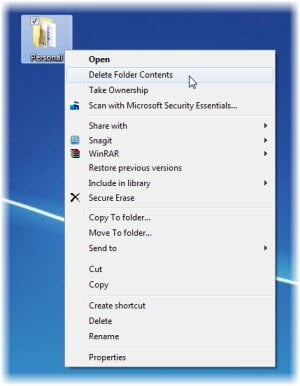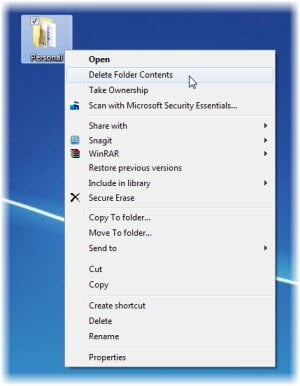Add Delete Folder Contents to Context Menu
If you do not want to delete the whole folder, but only to empty its contents, you would normally have to Select All and then select Delete all the contents. But if for some reason you need to do it frequently, you may want to consider adding a Delete Folder Contents to the folder context menu. You will then, not need to not open the folder, Select all and then click Delete – simply right-click on the folder and select Delete Folder Contents. To do so download this zipped .reg file, extract contents, click open and add its contents to your registry. Restart explorer.exe and right-click on any folder. You will see the option Delete Folder Contents. Using the context menu option you can simply empty the folder’s contents, without deleting that folder itself. That’s it! As a matter of good-housekeeping, you might want to see some of these free software to delete empty folders in Windows. I especially like Remove Empty Directories which lets you delete empty folders using the context menu.